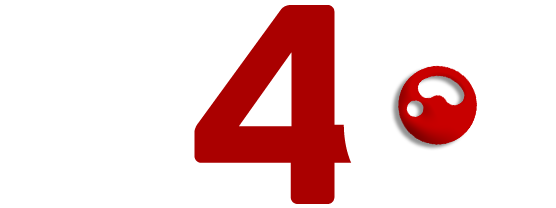After working in the GPS tracking and dash cam industry for over 12 years, I’ve seen a lot of change. At Skywonder, we make and supply GPS trackers, dashcams, and MDVRs from our office in Shenzhen, China. We also build software like TraqCare, our tracking and fleet platform, which is used by customers in places like Saudi Arabia, Nigeria, Brazil, and Germany.
One question I often get from Tesla owners or potential buyers is:
“Do Teslas have dash cams, and do I still need to install another one?”
Let me explain this based on facts, real use cases, and simple language.
People Think Tesla’s Built-in Dash Cam Is Enough
Tesla has cameras around the car. That’s true. So when people ask, “Do Teslas have cameras?”, the answer is yes. But the real question is whether these cameras can replace a proper dash cam.
And that’s where things get tricky.
Tesla’s dash cam system is built into the car’s Autopilot cameras. It sounds nice. But it doesn’t do everything a real dash cam can do.
Many Tesla owners think they’re covered. But later, during an accident or damage event, they realize they missed important footage or couldn’t find the video.
We’ve had many customers across the Middle East and Africa who shared that they thought Tesla’s system would record everything—only to find gaps or missing features when they needed proof.
Tesla’s Dash Cam Is Limited – Let Me Show You Why
1. Recording Time Is Too Short
Tesla dashcam saves only the last 1 hour of footage. It records in a loop, which means it keeps deleting old videos to save new ones. So, if something happened earlier and you didn’t manually save it, you’ve lost it.
From Reddit users on TeslaModelY describe that Tesla’s dash cam does record continuously, but only stores up to about 60 minutes and then overwrites old footage unless manually saved. Read Here
We’ve seen this with one of our USA clients. A hit-and-run happened when the driver was parking, but by the time he got back and tried to check the footage, it was already gone.
If he had a separate D4C dashcam, it would’ve saved it with motion detection.
2. Video Quality Isn’t Great
Tesla uses its driving cameras for recording, not a real dashcam. These cameras are made for driving help—not for recording clean, sharp video. That means lower quality.
Forums like TeslaMotorsClub highlight that Tesla’s system isn’t built to match high-end dash cams. Aftermarket dash cams offer continuous, high-quality footage without auto‑overwrite, which TeslaCam lacks.s
Many of our D4C or Skywonder Dashcam users in Europe send us sample clips showing license plates clearly, even at night. Tesla’s clips, on the other hand, often show grainy or unclear video, especially in low light.
3. No Audio Recording
Tesla’s dashcam doesn’t record sound. That’s a big issue.
Sound can be important in many cases:
- A driver shouting after an accident
- A police stop
- A passenger’s conversation
With our dashcams, sound is recorded. In Brazil, one of our partners used audio to settle a dispute between a driver and a customer. That would not be possible with Tesla’s setup.
4. No Extra Data Like Speed or Location
Tesla’s camera doesn’t give you:
- Driving speed
- GPS location
- G-force data (impact)
These are small but very useful. Our D4C dashcams give all this. If you’re in a crash, the system shows where it happened, how fast you were going, and the level of impact.
This data is critical in insurance or police reports.
5. Manual File Transfers Only
To get Tesla’s dash cam footage, you must:
- Insert a USB drive
- Remember to save clips
- Plug the USB into a computer later
If you forget to save, it’s gone.
With D4C and Skywonder DashCams, You Can:
Our advanced dash cams go beyond just recording video. Whether you’re a Tesla owner or managing a fleet, here’s what you can do with Skywonder and D4C dashcams:
- Send videos to your phone over Wi-Fi or 4G network.
No need to take out SD cards. Just connect your phone, open the app, and download or watch footage directly. Also, can upload to the server. - Use an app to view and manage clips.
Our app is simple. You can sort, filter, and download videos with a few taps, no computer needed. - Get automatic alerts when something happens
If your car is hit or moved, you’ll get a push notification right away with the video attached. - Live playback from anywhere
You can see what’s happening in real time—whether your car is parked at home or your fleet vehicle is moving through traffic. This helps with quick decisions and safety checks. - Store videos on a cloud server
Never worry about losing important footage. With our cloud storage option, you can save and access videos anytime, from anywhere—even after SD card footage is overwritten. - Use ADAS (Advanced Driver Assistance System)
Features like forward collision warning, lane departure warning, and following distance alerts help your driver avoid accidents before they happen. - Use DMS (Driver Monitoring System)
DMS watches the driver’s face and eyes. If it detects drowsiness, phone use, or distraction, it gives a warning—helping prevent risky behavior.
It’s simple, easy, and fast.
6. Only Works When the Car is On
Tesla’s dash cam needs the car to be powered. If someone scratches your car or breaks in while it’s parked, it won’t record unless Sentry Mode is on—and that drains your battery.
We’ve helped Tesla owners install Skywonder dashcams with Parking Mode. These keep recording even when the car is off.
A customer in Kuwait showed us footage where a neighbor bumped his parked Tesla and drove off. The Tesla dashcam missed it. Ours caught it.
Use Tesla’s System with an Additional Dashcam
Now you may ask, “So do Teslas have dashcams?”
Yes, but should you rely on them alone?
I’d say no—and here’s why.
Let’s examine a real comparison between a Tesla’s built-in dash cam and an additional model, such as the D4C D9 2 Channel 4G Dashcam or one of our Skywonder dashcams.
| Feature | Tesla Dash Cam | Additional Dash Cam (like D9 4G Dashcam) |
| Video Quality | Lower | Up to 4K HD |
| Audio Recording | ✗ No | ✓ Yes |
| Storage Size | Limited (1-hour loop) | Large microSD card (128GB–512GB) |
| Parking Mode | With limitations (Sentry) | Always-on with hardwiring |
| GPS/Speed/Impact Data | ✗ No | ✓ Yes |
| App Access | ✗ No | ✓ Yes (Wi-Fi transfer, live view) |
| Works Without Power On | ✗ No | ✓ Yes (wired to battery) |
⚙️ Real-World Setup: Installing a Dashcam in a Tesla
If you’re thinking this is too technical—don’t worry. Installing an extra dash cam in a Tesla is simple.
Here’s how we do it for clients:
- Choose Your Dash Cam
Pick a camera that fits your needs—dual dash cam, with GPS, parking mode, etc. - Mount on the Windshield
We help you find the best angle that doesn’t block your view. - Route the Power Cable
Hide it behind the trim and A-pillar so your dashboard looks clean. - Connect Power
Use the 12V port or hardwire to the battery for full features like Parking Mode. - Insert SD Card & Format
Format the card in the dash cam to avoid storage issues later. - Adjust Settings
Enable features such as loop recording, motion detection, and G-sensor alerts. - Pair With App (if needed)
Download the app to view footage, adjust settings, and get alerts. - Test It
Take a short drive and check footage to confirm everything works.
🧠Case Study: A Tesla Owner in Australia
One of our users in Melbourne drives a Tesla Model Y. He thought the built-in dash cam was enough. But then, someone sideswiped his car in a mall parking lot. Sentry Mode didn’t catch it because the battery had drained.
We helped him install a dual-channel D4C dashcam with Parking Mode. A few weeks later, another parking lot incident happened—this time it was caught on camera, with full video, sound, and GPS data. The case was resolved within 48 hours using that footage.
FAQs – Let Me Answer the Common Questions
- Do Teslas have built-in cameras?
Yes, Tesla has multiple cameras for Autopilot and recording. But they are not made for dash cam usage. - Does Tesla record while driving?
Yes, it records the last 1-hour using Autopilot cameras in loop mode. You need a USB stick to save video. - Can Tesla dash cams record sound?
No. They don’t have audio recording. - Do I need a separate dash cam?
If you want better video, longer storage, sound, GPS, cloud storage, live remote video footage, and app access—then yes. - Is installation hard?
Not at all. We guide clients worldwide with simple videos or remote support. Installation usually takes 20–30 minutes.
Final Thoughts – What I Tell Tesla Owners
Tesla has done amazing work with technology. But when it comes to dashcams, their system has limits.
If you ask me whether you need an extra dash cam in a Tesla, my honest answer is: Yes.
And I say this not just as a dash cam manufacturer—but as someone who’s helped customers across five continents get real answers, real footage, and real proof when they needed it most.
At Skywonder, we design our dash cams and GPS trackers to solve real problems. When you combine them with our TraqCare platform, you get full control, safety, and peace of mind—no matter what car you drive.